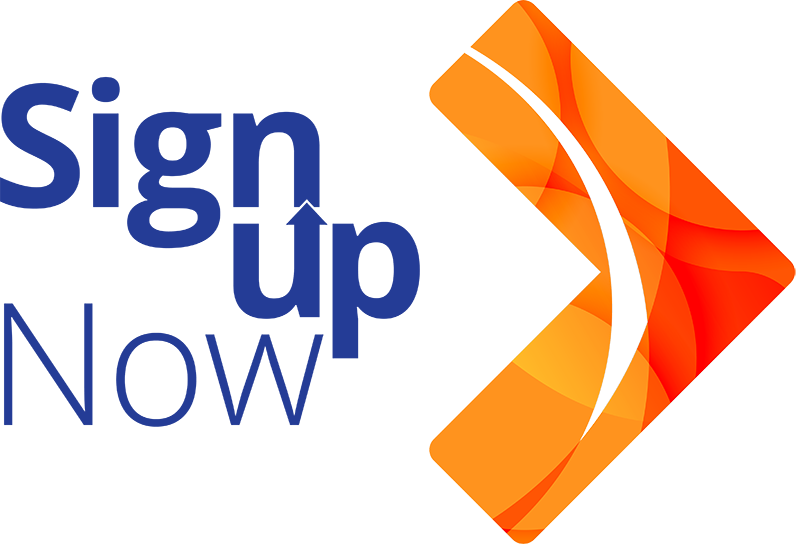Need help? We’ve got you covered.
- Login
- Error message “No active user with that email found” when trying to log in.
Possible Causes:
• Incorrect email on file
• Account has been marked inactive
• User account was not created yet
Resolution:
Verify you are entering the correct email address. If the problem persists, submit a CADLearning Support Request Form.
- Error message “No active user with that email found” when trying to log in.
- CADLearning website continuously reloads when I log in.
Possible Causes:
• Using incompatible internet browser
• User account is not configured correctly
Resolution:
Only use these supported browsers to access CADLearning: Microsoft Edge, Google Chrome, and Mozilla Firefox. Clear your browser cache. Or, try using a different supported browser. If the problem persists, submit a CADLearning Support Request Form.
* Internet Explorer 11 is not compatible.
Possible Causes:
• Email link has expired
• User entered invalid password
• User account is not active
Resolution:
If you were emailed a password reset link, ensure the link was issued within the last three days. Password reset links that are emailed will expire in three days. Ensure the password satisfies the requirements. Password must be between six (6) and fifteen (15) characters, contain at least one upper- and lower-case letter, contain at least one symbol (!@#$&*), and contain at least one number. If the problem persists, submit a CADLearning Support Request Form.
Possible Causes:
• The invitation link has expired
Navigate to the CADLearning site and enter your email to log in. When asked for a password, click “Forgot your password?”. This will complete your invitation and allow you to log in.
- Sign Up/Subscription
- I get an error when trying to purchase a new subscription or renew a subscription.
Possible Causes:
• Billing address is incorrect
• Credit card is expired
• Billing address does not match credit card
Resolution:
Check your address on file for common mistakes. Frequently, users auto-fill the address, and United States fills in as “Un” instead of “US”. Ensure the boxes are checked for “Default” and “Billing”. Verify the credit card is not expired. If the problem persists, submit a CADLearning Support Request Form.
- I get an error when trying to purchase a new subscription or renew a subscription.
- My school is not recognized as an educational establishment.
Possible Causes:
• The school email has not yet been added to our list
• The user is not using their school email to sign up
Resolution:
Ensure you are using your school email to sign up. If the email is correct and the problem persists, submit a CADLearning Support Request Form.
Possible Causes:
• User already has an account in the CADLearning system
• UA membership is inactive
• The information on the CADLearning sign-up page was changed
• Invalid payment method or address
Resolution:
Verify your UA membership is active, and you click the correct link on the UAOLR site (CADLearning link under External Links tab). Once the CADLearning page opens, verify your account information, and then proceed to the payment page. Verify the payment method and billing address are entered correctly. If the problem persists, submit a CADLearning Support Request Form.
Possible Causes:
• AUGI membership is inactive
• Invalid payment method or address
Resolution:
Verify your AUGI membership is active. Verify the payment method and billing address are entered correctly. If the problem persists, submit a CADLearning Support Request Form.
Possible Causes:
• User already has an account in the CADLearning system
• All required fields are not completed
• Invalid payment method or address
Resolution:
Ensure you don’t already have an account with CADLearning. If you think you do, try to sign in with the email, and the system will tell you if the account does not exist. Otherwise, you will be asked for the password. Clicking “Forgot your password?” will allow you to reset the password for this account. Ensure you complete all required fields. Enter the correct payment method and billing address when signing up for a new account. If the problem persists, submit a CADLearning Support Request Form.
Users may cancel a subscription at any time from the Subscriptions tab within their CADLearning profile. Click your name in the upper-right corner to access the Subscriptions tab, then click Cancel next to the active subscription. This is also the place to renew or purchase a new subscription in the future. If the problem persists, submit a CADLearning Support Request Form.
- Groups and Roles
- How do I create a new group?
• Organization Administrators can build out groups by expanding the Organization tab and selecting Organization Options. Choose Groups. Here, you can add groups and input an image URL to display a unique logo for each group. Click Save.
- How do I create a new group?
- Where do I find an image URL?
• A logo URL can come from several places. Right-click on a website logo and choose Copy Image Link, or store an image in any database that can generate a public link.
• The image URL lets your teams, offices, business units, or subcontractors customize their portal with their unique branding.
• On the Organization drop-down, Users tab, when you select the Reporting, User Administration, Content Creation, or Learning Path Administrator Role, you will now see an option to Restrict by User Group. By selecting this, a user will only receive the appropriate permissions for the groups they have access to, not for the entire organization. This gives organizations full control over how they allocate permissions to their role. For example, any custom content created by a user set as Restricted by Group, will only appear in that group, not in the full organization’s library.
• Based on customer feedback, the new Learning Administrator role carves out the ability to create and assign roles and goals from the Custom Content Creator role. Now, you can choose whether administrators can build roles, custom courses, or both.
• You can use the import function to bulk update existing users. Simply download the available template, add the users you want to update (email address, first name, last name), and fill in the group field. Then import that file, and the system will match the user by email address and update the record with the new data. Please note that bulk uploads only work for one group. They must be added manually to additional groups.
• The image URL lets your teams, offices, business units, or subcontractors customize their portal with their unique branding.
• Yes, a user can be in multiple groups. On the user detail screen, in the lower section of the screen, you can define Additional Groups for a user. Please note that users have the same permissions in any group they are added to.
Users may cancel a subscription at any time from the Subscriptions tab within their CADLearning profile. Click your name in the upper-right corner to access the Subscriptions tab, then click Cancel next to the active subscription. This is also the place to renew or purchase a new subscription in the future. If the problem persists, submit a CADLearning Support Request Form.
- Organization Dashboard
- What are the icons at the top?
These widgets provide at-a-glance information about trends in your organization, answering questions like:
• How many badges and medallions are in progress?
• How many are complete?
• How much time did I save?
If you have a widget you would like to add, let us know.
- What are the icons at the top?
- I would like to cancel my subscription.
Users may cancel a subscription at any time from the Subscriptions tab within their CADLearning profile. Click your name in the upper-right corner to access the Subscriptions tab, then click Cancel next to the active subscription. This is also the place to renew or purchase a new subscription in the future. If the problem persists, submit a CADLearning Support Request Form.
- Content
- I don’t see my progress.
Possible Causes:
• Misunderstanding of how progress is tracked on the site
• User selected wrong organization from profile
Resolution:
Roles & Goals progress is earned by answering assessment questions correctly, while Library lessons will display a green check when viewed. If the user account is a part of multiple organizations, ensure the correct organization is selected from the profile.
- I don’t see my progress.
- The library is empty.
Possible Causes:
• User does not have a subscription or subscription is expired
• User’s organization subscription could be missing or expired
• User logged in with wrong account
• Library is being blocked by security software, such as a popup blocker
Resolution:
Verify you are logged in with the correct account that has an active subscription. If the problem persists, submit a CADLearning Support Request Form.
Possible Causes:
• Using an unsupported browser
• Using popup blockers, script blockers, or other browser security settings
• Connecting through VPN or firewall
Resolution:
Verify a supported browser is being used—Edge, Chrome, or Firefox. Verify the user disables popup blockers or script blockers. Add “*.cadlearning.com” and “*azure.net” to the firewall whitelist/exceptions. Try using a different browser. If the problem persists, submit a CADLearning Support Request Form.
Possible Causes:
• The download is being blocked by security settings
• The resource link is broken
• Connecting through VPN or firewall
Resolution:
Verify the download is not being blocked by popup blockers, script blockers, or other security software. If the link is broken or the file is now available to download, submit a CADLearning Support Request Form.
Possible Causes:
• The invitation link has expired
Resolution:
Navigate to the CADLearning site and enter your email to log in. When asked for a password, click “Forgot your password?”. This will complete your invitation and allow you to log in.
- Pop Quiz
- Why would I want to skip a question?
Skip allows you to bypass a question and move on to the next if you are unsure of the answer. If you do not know the answer and happen to guess it correctly, it will be removed from your learning path too early.
- Why would I want to skip a question?
- User List
- Why don’t I see all of the users in my organization?
• This could be due to a filter you have saved on-screen. Be sure to check the column headers for any filters you may have applied.
• This could be due to security settings. You may only have permission to see users in your group.
- Why don’t I see all of the users in my organization?
- How do I download a list of all of my users?
Possible Causes:
• You can click the orange button for a download of all users.
• If you have reporting permissions, you can access the Reports menu to download all user data in a raw format.
- Reports
- Why don’t I see reports in the Organization menu?
Reports now have a dedicated menu, and you can access them from there.
- Why don’t I see reports in the Organization menu?
- What happens if I save a report?
Any changes you have made will be saved, so the next time you view that report the settings will still be there.
Save As allows you to create a custom version of the report in addition to the original. This allows you to save numerous configurations.
From the Reports menu, look to the right-most column and choose Custom Reports.
For any report that offers scheduled delivery (and yes this includes your custom versions!), look for the orange button near the top of the screen labeled “Schedule Report Delivery.” Clicking that button will open a dialog box where you can define the frequency and recipients for your report delivery.
Users may cancel a subscription at any time from the Subscriptions tab within their CADLearning profile. Click your name in the upper-right corner to access the Subscriptions tab, then click Cancel next to the active subscription. This is also the place to renew or purchase a new subscription in the future. If the problem persists, submit a CADLearning Support Request Form.
- Benchmarking
- I get an error when trying to purchase a new subscription or renew a subscription.
Possible Causes:
• Billing address is incorrect
• Credit card is expired
• Billing address does not match credit card
Resolution:
Check your address on file for common mistakes. Frequently, users auto-fill the address, and United States fills in as “Un” instead of “US”. Ensure the boxes are checked for “Default” and “Billing”. Verify the credit card is not expired. If the problem persists, submit a CADLearning Support Request Form.
Possible Causes:
• The school email has not yet been added to our list
• The user is not using their school email to sign up
Resolution:
Ensure you are using your school email to sign up. If the email is correct and the problem persists, submit a CADLearning Support Request Form.
Possible Causes:
• User already has an account in the CADLearning system
• UA membership is inactive
• The information on the CADLearning sign-up page was changed
• Invalid payment method or address
Resolution:
Verify your UA membership is active, and you click the correct link on the UAOLR site (CADLearning link under External Links tab). Once the CADLearning page opens, verify your account information, and then proceed to the payment page. Verify the payment method and billing address are entered correctly. If the problem persists, submit a CADLearning Support Request Form.
Possible Causes:
• AUGI membership is inactive
• Invalid payment method or address
Resolution:
Verify your AUGI membership is active. Verify the payment method and billing address are entered correctly. If the problem persists, submit a CADLearning Support Request Form.
Possible Causes:
• User already has an account in the CADLearning system
• All required fields are not completed
• Invalid payment method or address
Resolution:
Ensure you don’t already have an account with CADLearning. If you think you do, try to sign in with the email, and the system will tell you if the account does not exist. Otherwise, you will be asked for the password. Clicking “Forgot your password?” will allow you to reset the password for this account. Ensure you complete all required fields. Enter the correct payment method and billing address when signing up for a new account. If the problem persists, submit a CADLearning Support Request Form.
Users may cancel a subscription at any time from the Subscriptions tab within their CADLearning profile. Click your name in the upper-right corner to access the Subscriptions tab, then click Cancel next to the active subscription. This is also the place to renew or purchase a new subscription in the future. If the problem persists, submit a CADLearning Support Request Form.
- Industries
- I get an error when trying to purchase a new subscription or renew a subscription.
Possible Causes:
• Billing address is incorrect
• Credit card is expired
• Billing address does not match credit card
Resolution:
Check your address on file for common mistakes. Frequently, users auto-fill the address, and United States fills in as “Un” instead of “US”. Ensure the boxes are checked for “Default” and “Billing”. Verify the credit card is not expired. If the problem persists, submit a CADLearning Support Request Form.
- I get an error when trying to purchase a new subscription or renew a subscription.
- My school is not recognized as an educational establishment.
Possible Causes:
• The school email has not yet been added to our list
• The user is not using their school email to sign up
Resolution:
Ensure you are using your school email to sign up. If the email is correct and the problem persists, submit a CADLearning Support Request Form.
Possible Causes:
• User already has an account in the CADLearning system
• UA membership is inactive
• The information on the CADLearning sign-up page was changed
• Invalid payment method or address
Resolution:
Verify your UA membership is active, and you click the correct link on the UAOLR site (CADLearning link under External Links tab). Once the CADLearning page opens, verify your account information, and then proceed to the payment page. Verify the payment method and billing address are entered correctly. If the problem persists, submit a CADLearning Support Request Form.
Possible Causes:
• AUGI membership is inactive
• Invalid payment method or address
Resolution:
Verify your AUGI membership is active. Verify the payment method and billing address are entered correctly. If the problem persists, submit a CADLearning Support Request Form.
Possible Causes:
• User already has an account in the CADLearning system
• All required fields are not completed
• Invalid payment method or address
Resolution:
Ensure you don’t already have an account with CADLearning. If you think you do, try to sign in with the email, and the system will tell you if the account does not exist. Otherwise, you will be asked for the password. Clicking “Forgot your password?” will allow you to reset the password for this account. Ensure you complete all required fields. Enter the correct payment method and billing address when signing up for a new account. If the problem persists, submit a CADLearning Support Request Form.
Users may cancel a subscription at any time from the Subscriptions tab within their CADLearning profile. Click your name in the upper-right corner to access the Subscriptions tab, then click Cancel next to the active subscription. This is also the place to renew or purchase a new subscription in the future. If the problem persists, submit a CADLearning Support Request Form.
- Offline Content
- I need to authorize my DVD or desktop app offline content.
Cause:
In 2018, both the offline downloadable authorization within the desktop app and the third-party authorizations were shut down. We are no longer able to authorize DVDs or the desktop app offline content.
Resolutions:
• The DVD will allow you to view a limited number of lessons before being required to authorize (This varies and is anywhere from 7 lessons to upwards of 30). Many casual users choose to install the DVD, watch those lessons, then uninstall and reinstall to watch more later.
• With a little IT creativity, the video files on the DVDs should be discoverable and could, therefore, be removed into your personal computer.
• We can offer a 30-day trial free of charge, so you can see the full library of offerings and functionality. Request a 30-day trial using this Support Request Form.
*Proof of authorization request must be provided.
- I need to authorize my DVD or desktop app offline content.
- How do I download videos to watch offline later?
CADLearning does not support offline content.
Technical Support
If your inquiry is technical in nature, please submit a Support Request for help.
Innovation Never Stops
In the latest CADLearning upgrade, you’ll find everything from user experience enhancements to highly anticipated Enterprise features like more intelligent grouping and expanded reporting.
See what’s new and improved in the latest release.