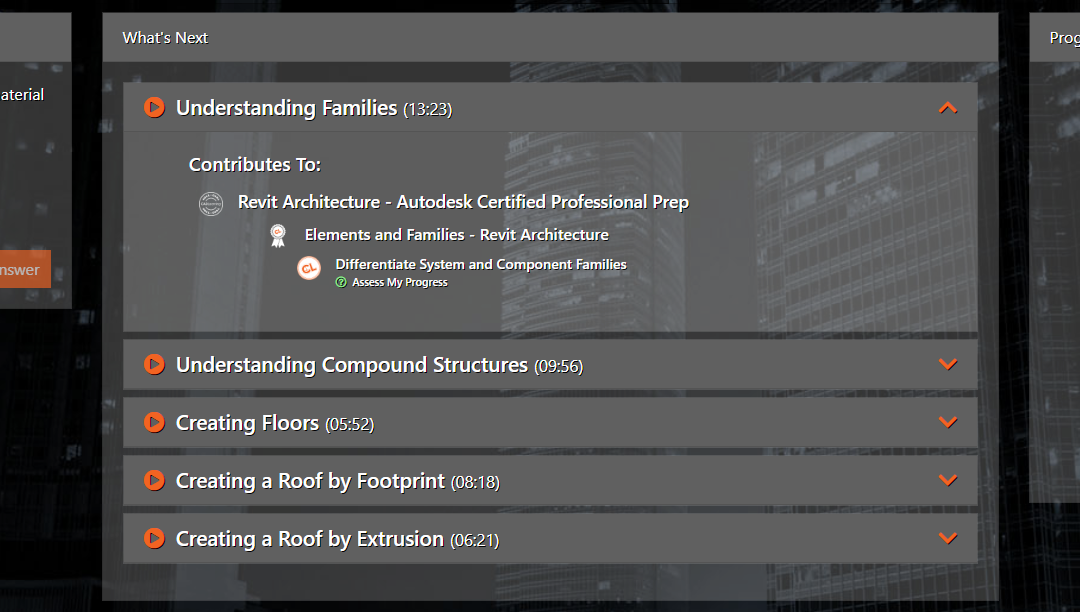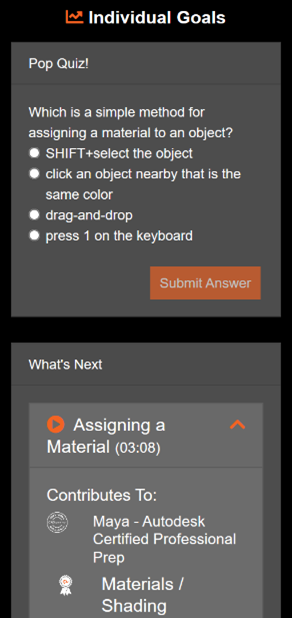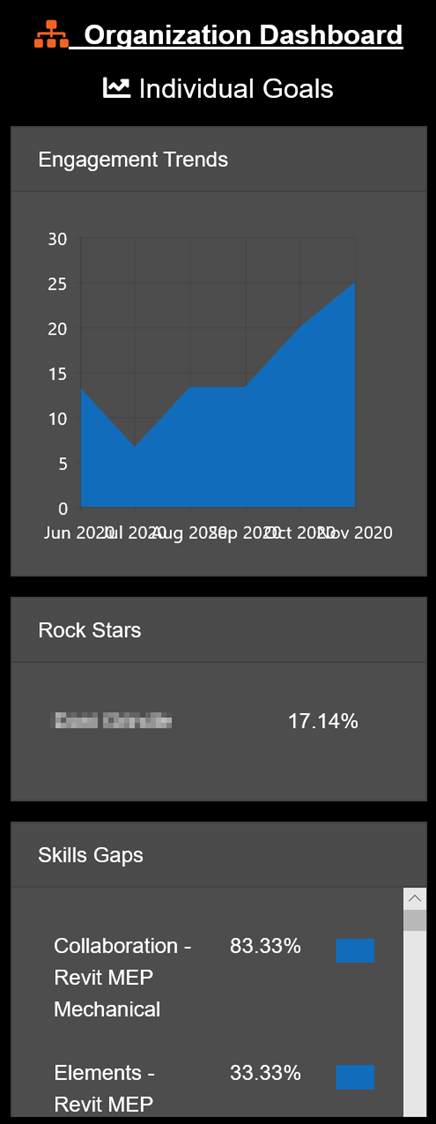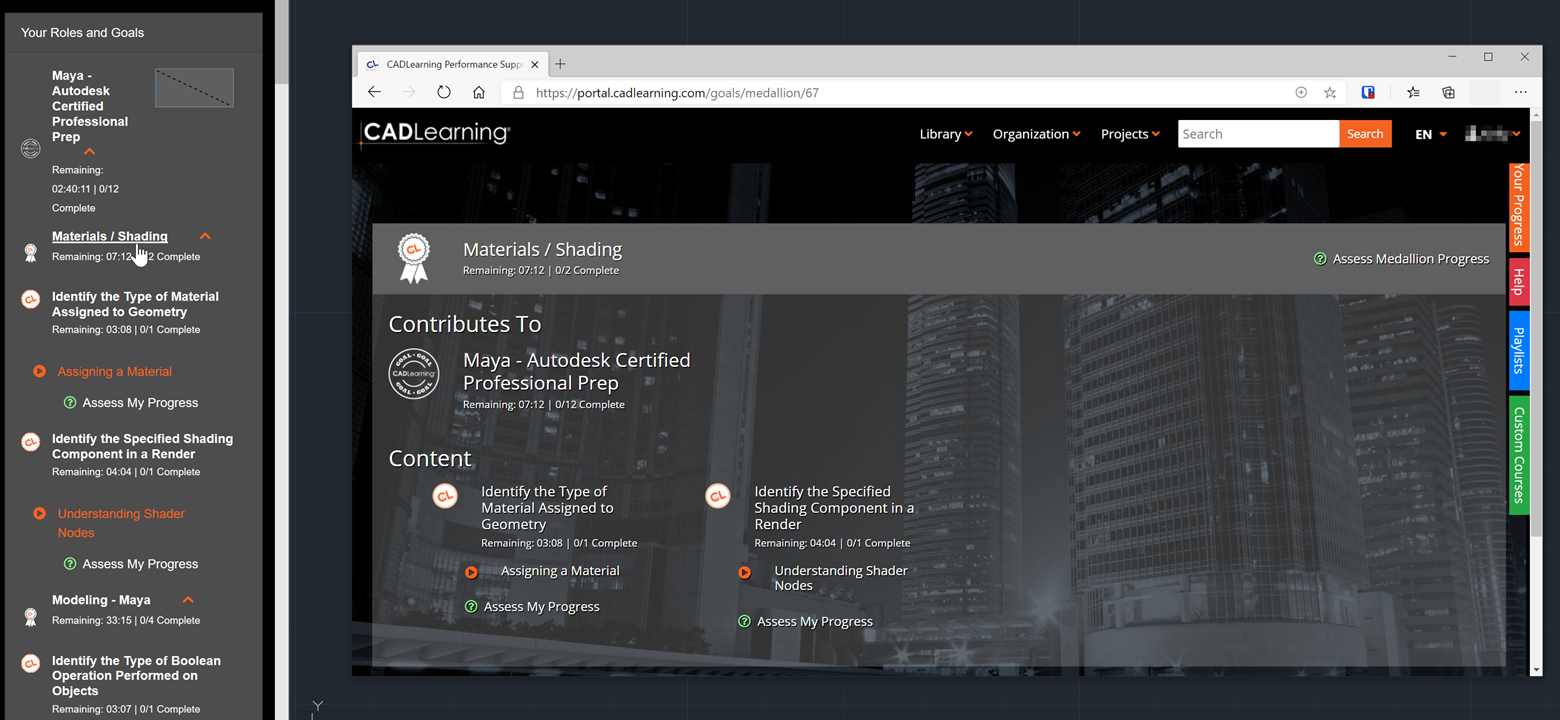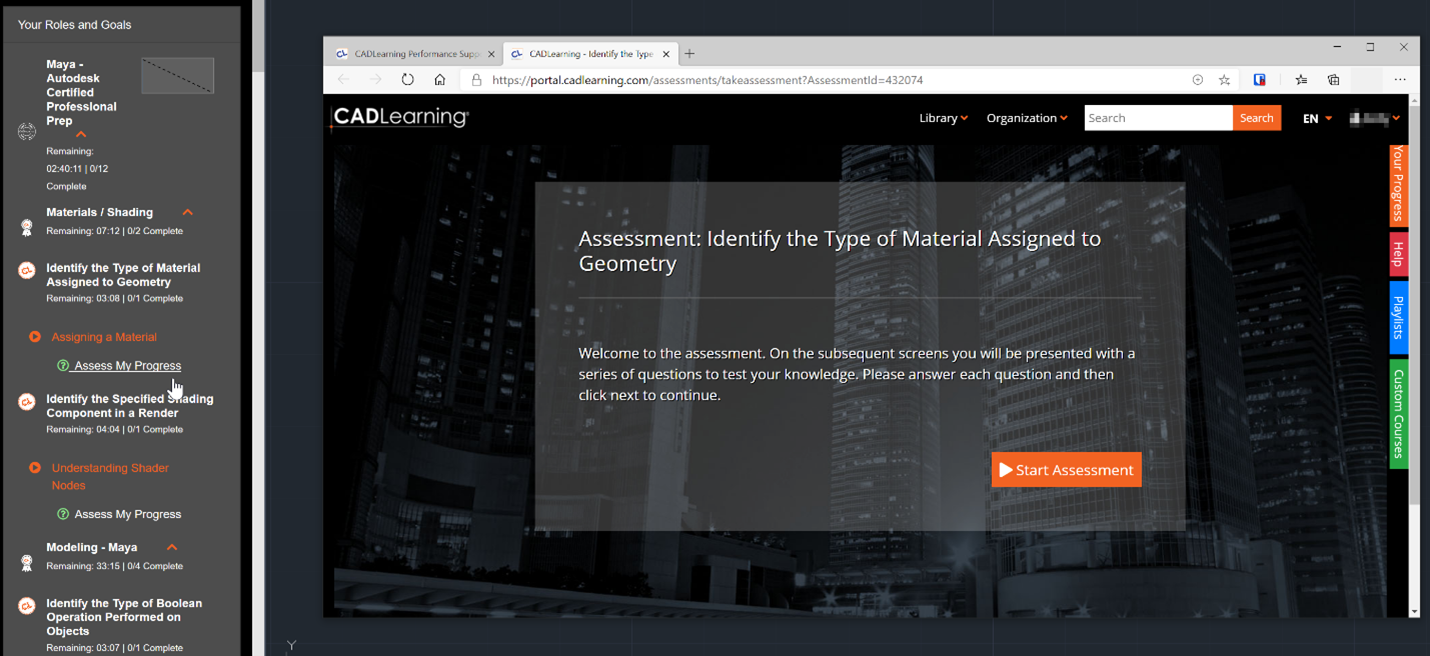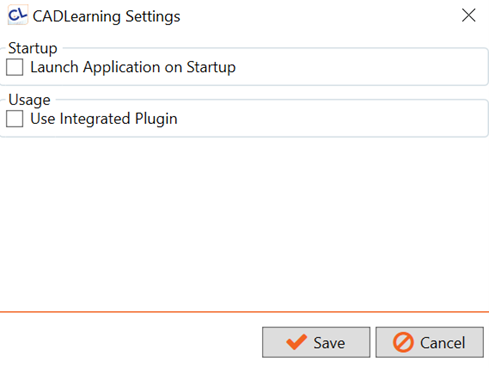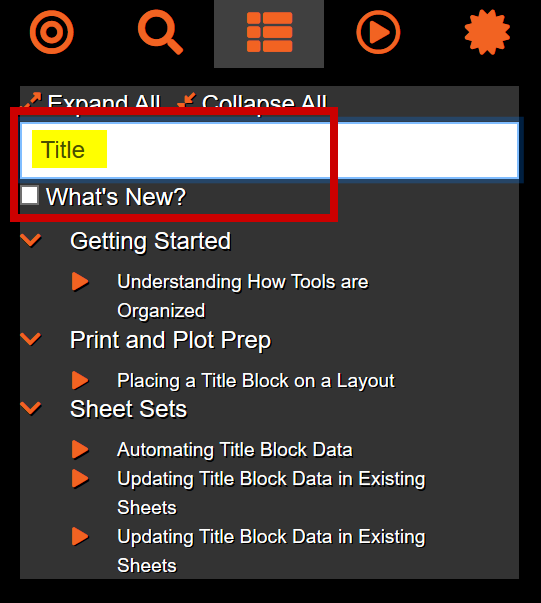Our CADLearning dashboard makes it easier than ever to build out a curriculum that aligns with the Autodesk Certification Exams so your students can meet their goals!
Gamified Learning Experience
Our learning paths break goals down into badges and medallions to provide incremental achievements that are validated and measured for 100% competency. The To-Do list suggests the next lessons to watch based upon the badge that a student is closest to achieving, so they stay motivated to keep learning.
Tools to Harness Time
With time markers now included, you will know exactly how long it will take your students to finish their goals, medallions, and badges. If you want them to finish by a specific date, the burndown charts include a current trend line and an estimated time of completion to keep students on track.
SMART(er) Goals
Studies show that SMART (specific, measurable, attainable, relevant, and time-based) goals are more likely to be completed.
CADLearning automates this process with goals that are:
Specific to the task or workflow
Measured as students earn badges
tttainable in bite-sized, digestible pieces
Relevant because they pertain to each students’ future career path
Time-based, with burndown charts to keep students on schedule
Faster Upskilling
As students take assessments and answer pop quizzes, CADLearning automatically removes lessons they have proven they know from their path. That way, they have just the content they need to progress in their studies. If they decide to change paths, all the content they have already learned is completed there, too!
More Intuitive Experience
Instructors love that CADLearning has the most comprehensive Autodesk learning library in the world. But, all of that content can be a little overwhelming. The learning path provides a more guided experience as students work toward gaining the competencies and skills that lead to real outcomes in their productivity and future careers.